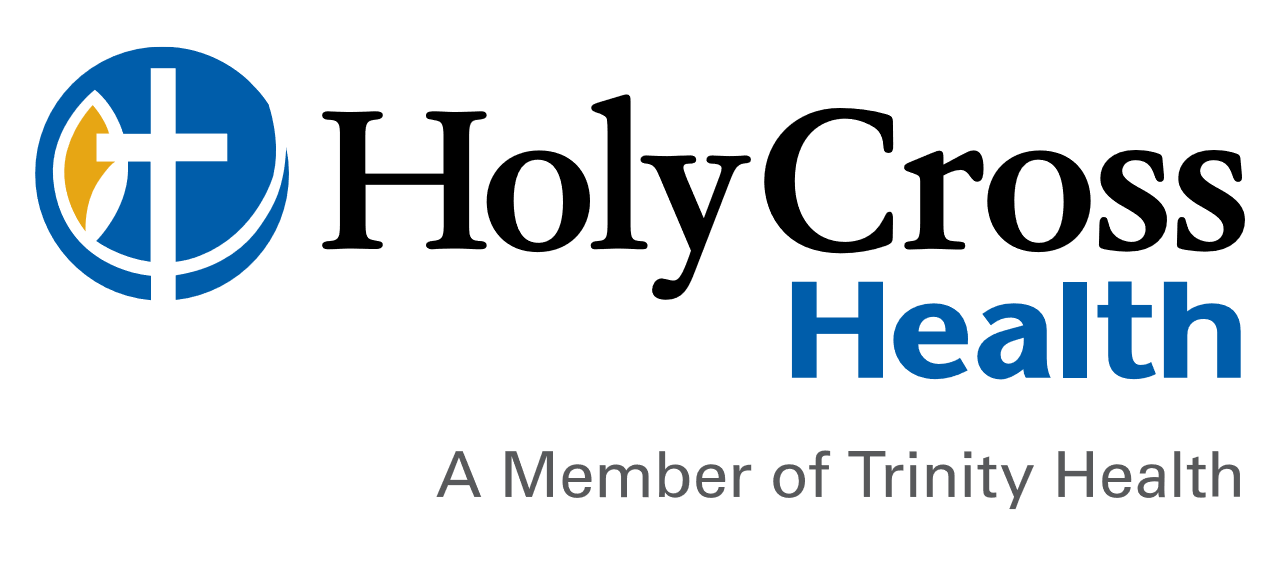Before You Begin
Before starting work at Holy Cross Health, you need to complete a variety of important action items to ensure a smooth onboarding process. Use this page to guide you each step of the way.
The links included on this page are not compatible with Internet Explorer. Please use another browser.
New Hire Mandatory Processes
The following steps must be completed before you will be able to begin work.
Throughout the pre-employment process, most of our communication will come through email. Please watch for multiple emails between now and your scheduled start date. Be sure to check your spam/junk folder if you don’t see an email within the timeline below.
Holy Cross Health is a member of Trinity Health. Some of the emails and communication you receive may come from Trinity Health.
Our communication timeline is as follows:

Sign Your Offer Letter & Enter Personal Information
o This step will be completed in Workday (Candidate).
o All 3 tasks (Offer letter, SSN, Personal Information) must be fully completed before we will be able to proceed.
o Click here for Offer letter job aid.
Our HR Service Center is available to assist you with signing your offer letter and completing your pre-employment tasks in Workday. They can be reached at 1-877-750-4748, Option 3.
Trinity Information Services (TIS) is available to assist with any network or login issues after you are hired into our system! They can be reached at candidatesupport@trinity-health.org.
Begin Your Background Check & Employment Verification
o This step will be completed through First Advantage (check spam for First Advantage email link).
o This process may take multiple weeks, so it is important to fill out the information as soon as possible.
o After you enter your information into First Advantage, the report can be processed while other pieces of the pre-employment process are being completed.
o It is important to fill out the Employment Verification portion as accurately as possible. Please do not include any unpaid/volunteer opportunities, or employment outside of the United States, as First Advantage will not be able to verify it. First Advantage may email you directly to request additional documentation or contact information if they are unable to complete the verification.
o Please contact Trinity Health First Advantage Support Team at healthcare.clientcare@fadv.com. or ph. 1-833-780-7902 ext. 2003 for any questions
This step can be completed virtually through our partner Equifax and must be completed prior to your start date. Once you have signed your offer letter in workday, you should receive two important emails from Equifax at donotreply@equifax.com. Use the link in the first email and the password from the second email to log into the Equifax I-9 system. Click here for a step-by-step job aid to assist with completing this requirement.
Email #1: “Important: Form I-9 is Due Before your First Day” - This email includes the link to complete section 1 of your Form I-9
Email #2: “Form I-9 Password Information” - This email contains your unique password to log in and complete the I-9
- Enter Section 1 Information
- Include all last names: You should include all last names you have used, including your maiden name (if applicable).
- Include hyphens and apostrophes: If your name has a hyphen or apostrophe, you will need to include it.
- Virtual Section 2 Verification
- Your I-9 Section 2 Verification will be done virtually using video conferencing/virtual meeting technology. After completing Section 1 of the I-9, you will upload a photo of the front and back of your documentation, then you will click to meet with a virtual agent to verify your documents.
- New Hours Now Available!
- Virtual Completer Hours (English)
- Monday–Friday 7:00 am – 7:00 pm CT
- Saturday 8:30 am – 5:00 pm CT
- Spanish Language Hours
- Monday–Friday 7:00 am – 6:00 pm CT
- If you are completing Section 1 outside of these hours you will be notified to return to complete the portion of meeting with a virtual agent during the hours of operation.
- To be prepared for the virtual I-9 Section 2 Verification, be in a quiet well-lit room as the agent will be confirming your identity on camera. Have your documents ready to share with the agent and ensure your camera and microphone are turned on.
From beginning Section 1 of the I-9 to finishing Section 2 with a virtual agent, it should only take between 10-15 minutes. Please set this time aside so you can finish the process in full.
Please visit the Official Website of Homeland Security for a list of acceptable documents.
If you have specific questions regarding the completion of your I-9, please contact Workforce Solutions Support at 877-664-8778 or workforcesolutions@equifax.com.
- Your Employee Health Appointment is an assessment that includes a review of the functional requirements of the position, a urine drug screen, and a blood draw = all provided at no cost to you.
- Your Recruiter has scheduled your Employee Health Appointment
- You will need to bring to your appointment:Immunization records.
- Valid government-issued photo ID.
- AH Pre-employment Forms and New hire Employee checklist - To be completed by New Hire and brought to the appointment
- For assistance, call Occupational Health at 954-229-8666
- 2000 NE 49th St., Fort Lauderdale, FL 33308
See Map
- All colleagues are required to have (and wear) a badge issued by our Security department.
- Complete these 2 forms ( ID Badge and Parking Decal.)
- Parking Enforcement
- Parking Instructions
- Parking Map
- This must be completed before you start
In preparation for your start date, you are required to provide a photo for your employee ID.
Please be sure to follow below guidelines. If you are unable to upload a good photo you can take a photo in the ID room.
Pick up your badge before your start date at in the lobby of Holy Cross Hospital at 4725 N Federal Highway Fort Lauderdale, FL 33308. You will not need an appointment to get your ID Badge / Parking decal.
Please email picture with your Last name, First name and credential in subject line (i.e. Smith, Thomas MD) to this address: Security@holy-cross.com
KEEP IN MIND THIS PHOTO IS FOR YOUR NYU HOSPITAL ID BADGE!
- The photo must be in color and must be a current photo.
- Taken in front of a PLAIN WHITE or off white background
- The photo must be a JPG file and file must have Last Name, First Name. (i.e. Smith, Thomas)
- No pictures with filters (i.e. Snapchat, Instagram)
- No side profiles or diagonal profiles
- No obstructions to the face (mask, earbuds, etc.)
- Do not take a picture of your passport/driver’s license picture
- Remember to smile in your photo!
- Photo instructions here